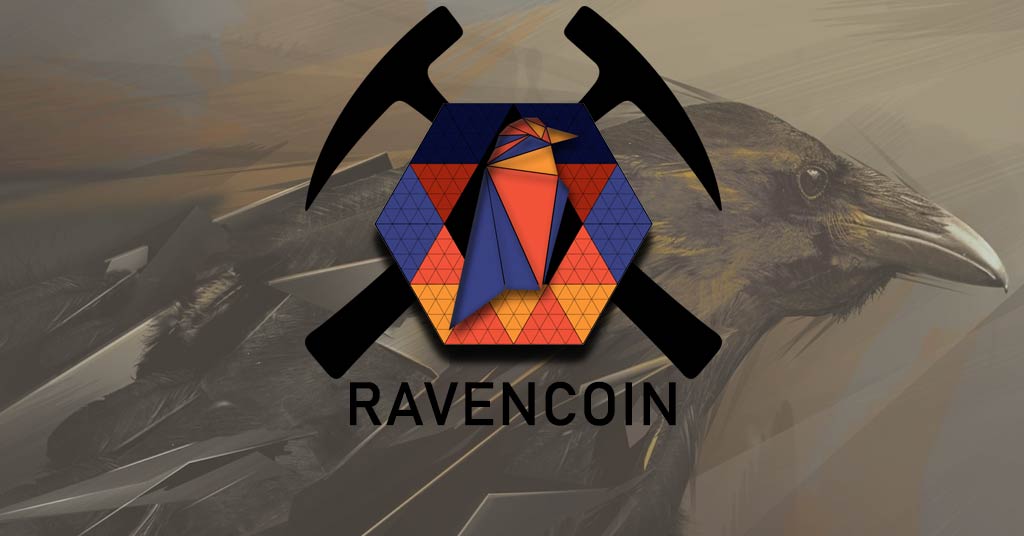How to Download, Install, and Set Up Your Crypteor Account
Follow these steps to seamlessly set up your account on Crypteor:
1. Download and Install the App:
For Android Users:
- Open the Google Play Store.
- In the search bar, type "Crypteor" and hit search.
- Locate the Crypteor app in the search results and tap on it.
- Tap on "Install."
- Wait for the download and installation to complete.
For iOS Users:
- Open the App Store.
- Use the search bar to look for "Crypteor."
- Find the Crypteor app in the search results and tap on it.
- Tap on the download icon (a cloud with an arrow or "Get" button).
- Wait for the download and installation to complete.
2. Register on Crypteor:
- Launch the Crypteor app from your device's home screen.
- Tap on "Sign Up" or "Register."
- Enter your full name and email address in the respective fields.
- Choose a strong password. Ensure it contains a combination of upper and lowercase letters, numbers, and symbols.
- Tap on "Submit" or "Create Account."
3. Email Verification and Identity KYC Procedure:
- Check your email inbox for an email from Crypteor. It should contain a link for the Identity KYC procedure.
- Click on the link to confirm and begin the KYC procedure. Follow the instructions provided.
- Once completed, await a confirmation email. This may take a few hours or more depending on verification processes.
- Once you receive the confirmation email, your identity has been successfully verified.
4. Log in to Crypteor:
- Return to the Crypteor app on your device.
- Tap on "Log In" or "Sign In."
- Enter your email address and the password you set up earlier.
- Tap on "Submit" or "Log In."
5. Activate OTP with Google Authenticator:
- After logging in, you'll be immediately prompted to activate "OTP" (One-Time Password) or "2FA" (Two-Factor Authentication).
- Follow the on-screen instructions to link your account with Google Authenticator.
- Launch the Google Authenticator app and scan the QR code provided by Crypteor (or enter the key manually).
- Enter the OTP displayed on Google Authenticator back into the Crypteor app to verify and activate.
- Important Note: If the OTP isn't activated during this login and you attempt to login again later, you'll receive a new activation code. The previous activation code will become outdated and unusable.
- Security Reminder: Keep your OTP secure. Crypteor will NEVER ask for this code outside of the login process. Always be wary of sharing any codes or passwords.
6. Completion:
Congratulations! You've now successfully completed 100% of the account creation process for Crypteor. Ensure your account's security by never sharing your OTP or password with anyone.
Now, you can explore the app, make transactions, and take full advantage of Crypteor's offerings.
Best Regards,
Explore more articles within this categories :